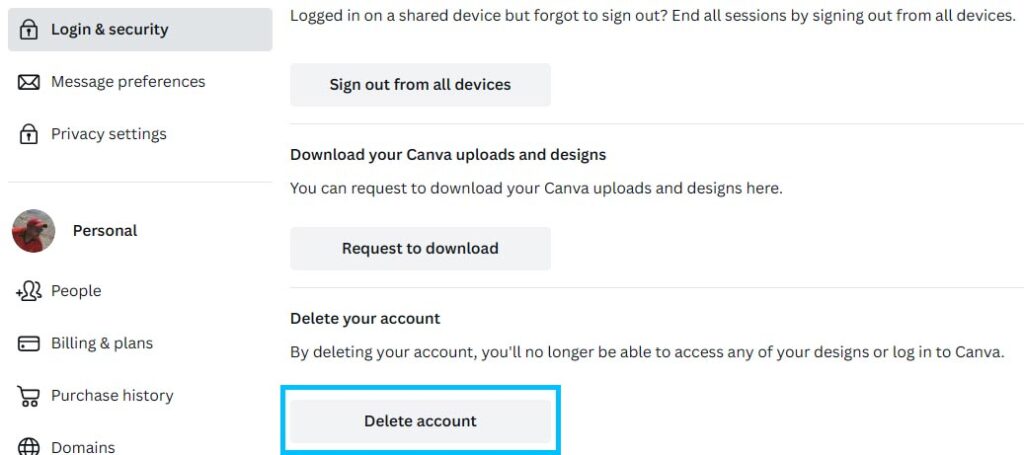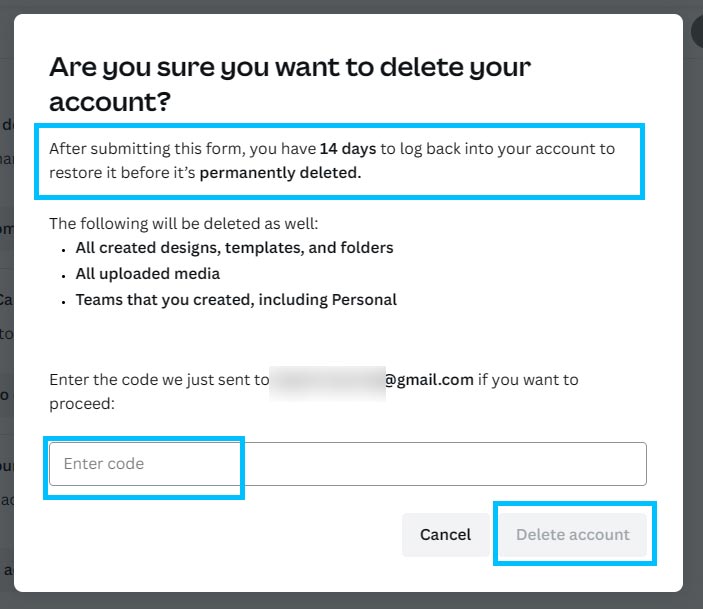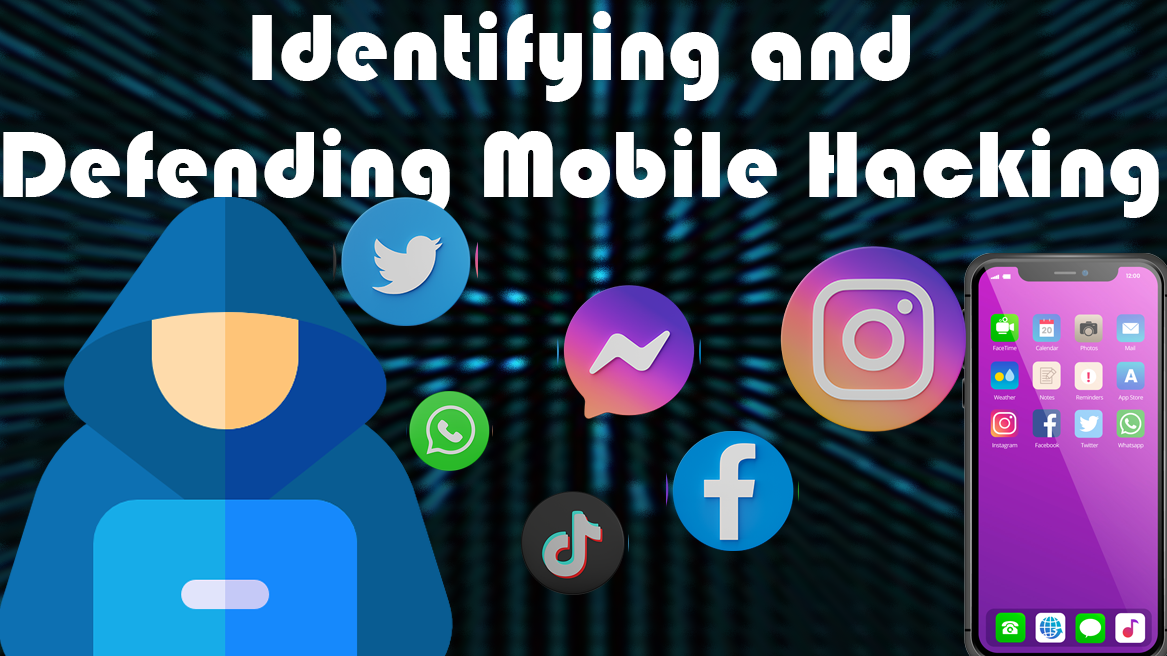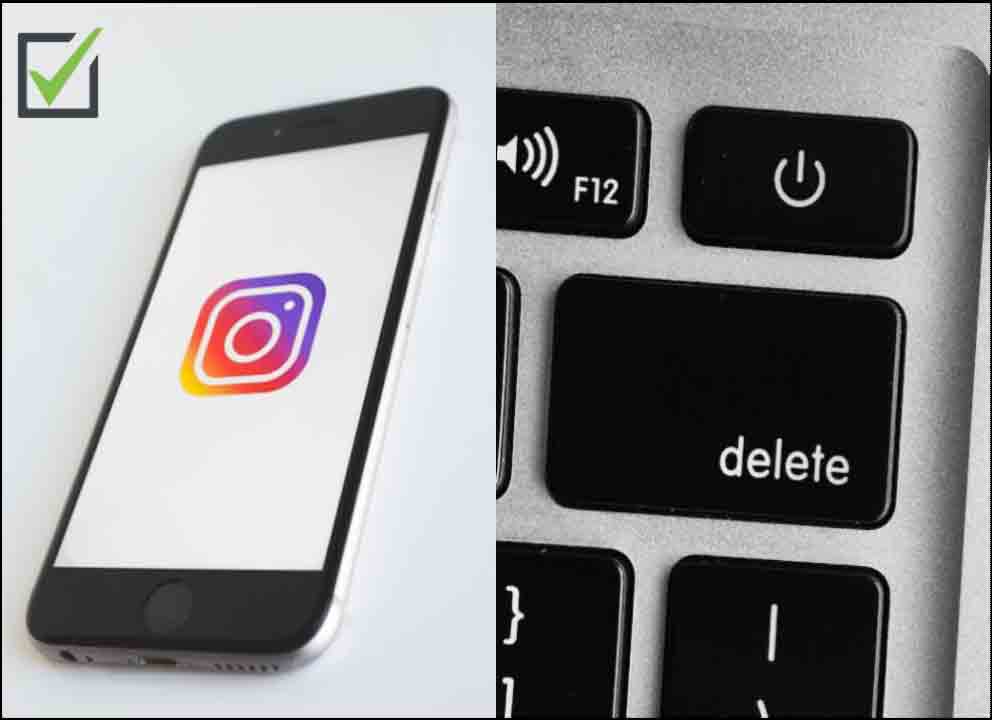Websites and online services need web security to prevent hacking, data leaks, and viruses. It protects personal and financial data and keeps websites up and running. The popular online security platform Sucuri is crucial in this area.
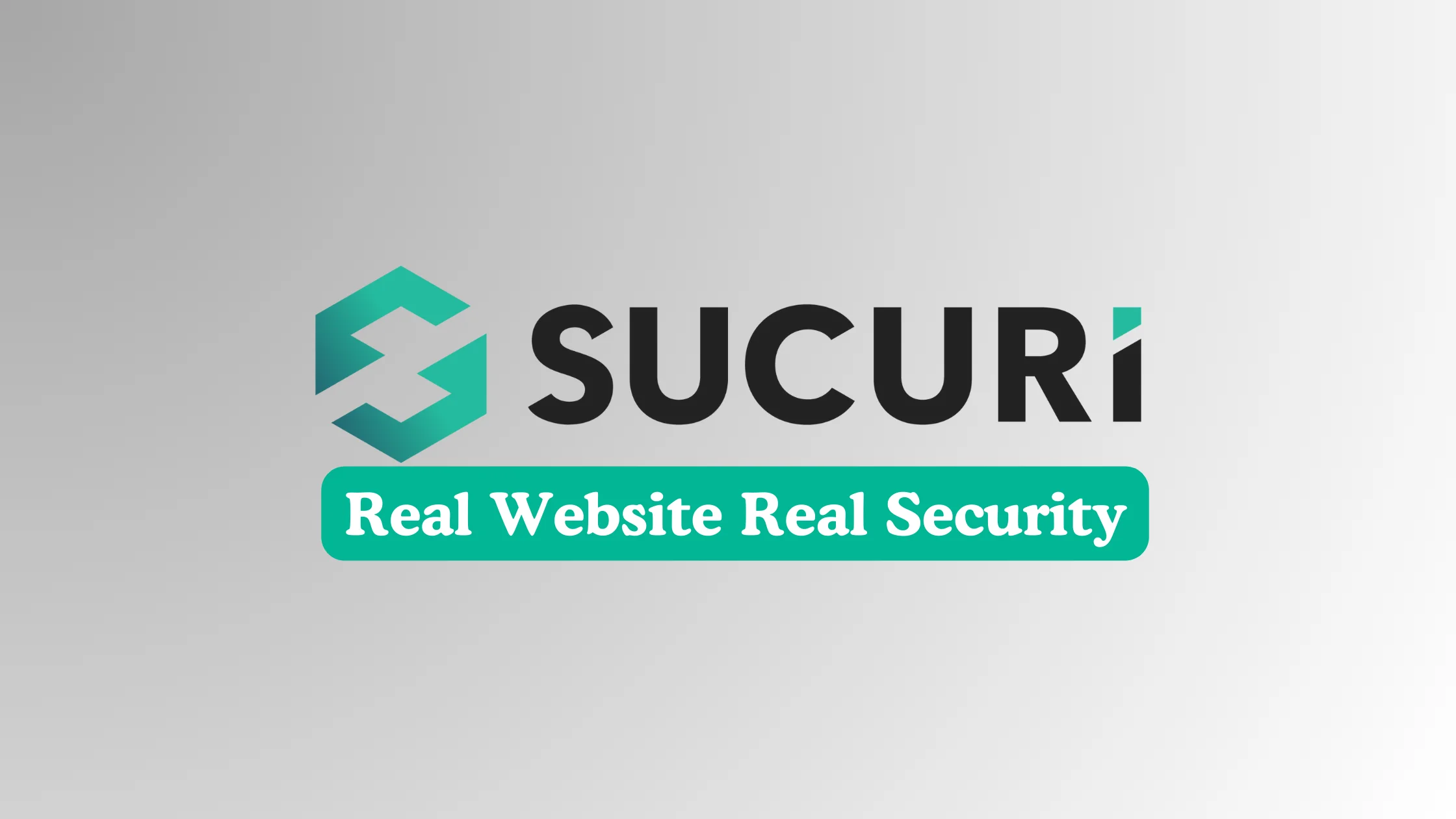
Sucuri protects websites using virus scanning, firewalls, and intrusion prevention. Sucuri improves website performance, downtime, and trust. It’s important since cyber dangers are always changing, making strong site security essential for online presences.
Install Sucuri Security on WordPress with these simple steps:
- WordPress login: Enter your WordPress dashboard credentials.
- Go to “Plugins” on the dashboard.
- Click “Add New” at the top to add a plugin.
- Put “Sucuri Security” in the search field and hit enter.
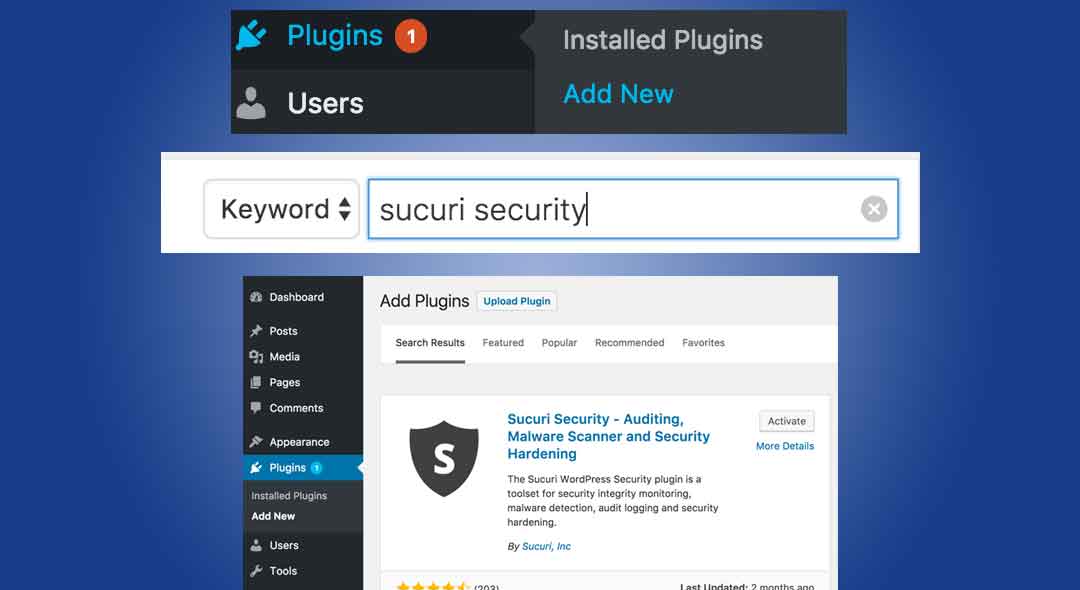
- Install plugin: Choose “Sucuri Security – Auditing, Malware Scanner and Security Hardening” from the search results and click “Install Now”.
- After installation, click “Activate” to enable Sucuri Security on your website.
- Configure Settings: Access Sucuri from your dashboard after activation. Click it and follow the on-screen directions to customize settings.

- Add an API key, create alarms, and configure security options to finish setup.
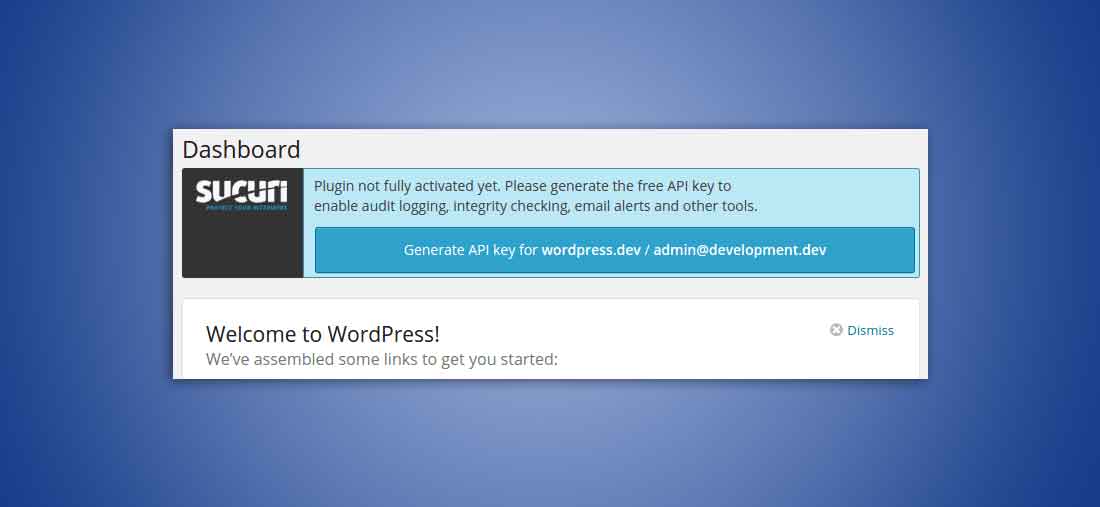
- Run Initial Scan: Check for problems.
Follow this step-by-step guide to install and optimize Sucuri Security on WordPress:
- After installation, activate the plugin. Set up Sucuri Security in WordPress’s dashboard.

- For advanced functionality, generate an API key. This allows remote logging and alerts.
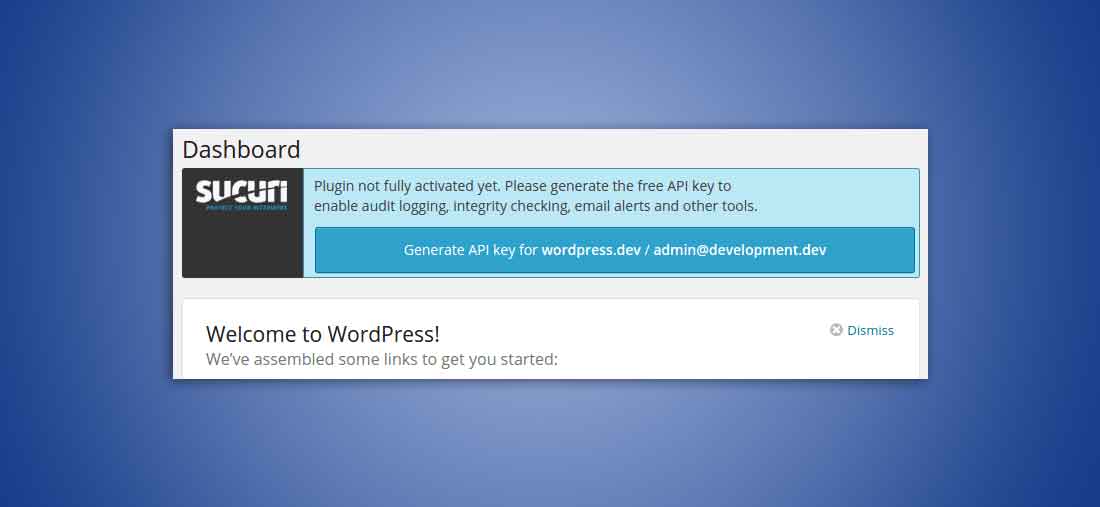
- Access the Sucuri dashboard to configure security hardening, post-hack procedures, and website firewall.

- Use Sucuri’s security hardening tips to strengthen your site. Remove the WordPress version, safeguard the uploads directory, and more.
- Customize Alerting Preferences for unsuccessful logins, plugin updates, and new posts. This alerts you to odd activity.
- Complete a Site Scan: Check for malware, black-listing, and other vulnerabilities. Find and fix faults.
- Use Sucuri’s Website Firewall for added security. It blocks threats, restricts access, and speeds up your site.
- Sucuri’s dashboard should be used to monitor your site and update the plugin for maximum performance.
- Backup Your Site: Keep regular WordPress backups for security incidents.
If you have more specific questions or need further information or like this content feel free to comment and share it as you like!
Sucuri Security protects websites how?
Sucuri regularly analyzes your website for malware. It detects malware, backdoors, SEO spam, and other unwanted applications on your site.
- Web Application Firewall (WAF): The WAF filters harmful requests from incoming data. This is essential to preventing SQL injection, XSS, and brute force attacks.
- DDoS Protection: Sucuri’s DDoS protection filters out unauthorized traffic to keep your site accessible during attacks.
- Black-list Monitoring: Sucuri monitors Google Safe Browsing, Norton Safe Web, and others to keep your website unblack-listed. Black-listing might hurt your SEO and reputation.
- Security Hardening: Sucuri advises and helps disable the file editor, protect the uploads directory, and restrict access to key files.
- Hack Safeguard: In the event of a website hack, Sucuri can assist you identify the hack, delete the harmful code, and safeguard your site against future assaults.
- Sucuri protects against zero-day attacks by being abreast of new threats and vulnerabilities.
- Performance Optimisation: Sucuri’s CDN service reduces load times and improves user experience.
- SSL Support: Sucuri recommends SSL certificates to secure your website by encrypting data transport.
Sucuri Security protects your website from a wide range of online attacks by combining these technologies.
What are the website protection features of Sucuri Security?
- Improved Security: Sucuri protects your website from viruses, DDoS assaults, and brute force efforts.
- Performance Improvement: Sucuri’s CDN secures and speeds up your site, improving user experience.
- Sucuri specializes in discovering and removing malware to restore your website to safety.
- Sucuri continuously monitors your website for security threats and vulnerabilities, protecting it 24/7.
- To safeguard your site’s reputation and search engine ranking, Black-list Monitoring examines if key providers have black-listed it.
- Security Alerts: You receive timely alerts for suspected activities, enabling swift security response.
- Sucuri’s Web Application Firewall (WAF) blocks harmful traffic and assaults while allowing acceptable traffic.
- Zero-Day Protection: Sucuri monitors new attacks to protect against vulnerabilities.
- User-Friendliness: Website owners can implement and monitor security measures with Sucuri without technical skills.
- Security issues are handled by Sucuri’s trustworthy customer service.
How to install Sucuri Security online?
- Pick a Sucuri package: Visit the Sucuri website and pick a protection package. Plans differ by protection and features.
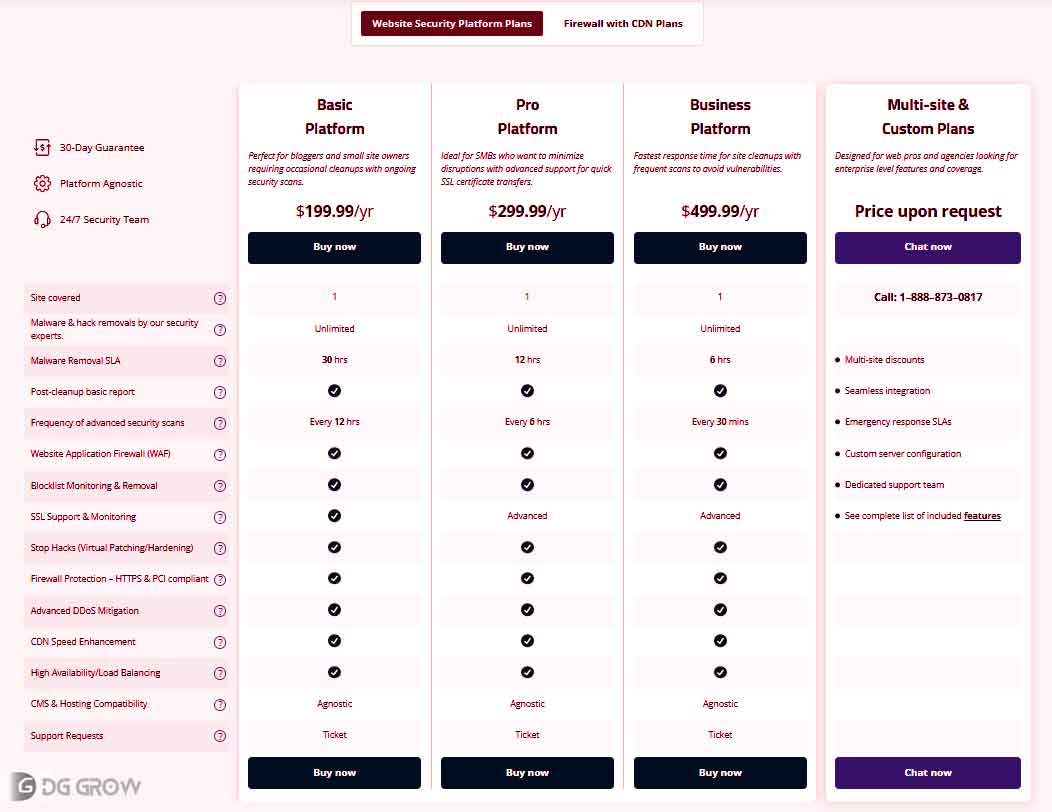
- Register and Join: Provide your website and personal information to sign up.

- WordPress users should install the Sucuri plugin. Search for “Sucuri Security” in WordPress’s Plugins section, install, and activate.
- Install the plugin and customize its settings. Setting up security warnings, hardening your website, and scheduling site scans are examples.
- Website Addition to Sucuri Dashboard: Log into Sucuri and add your website. Please offer your site’s URL and potentially verify ownership.

- Configure Website Firewall (WAF) for further security. You may need to change your DNS to use Sucuri’s servers.
- Monitoring Services: Enable malware detection and ongoing monitoring. This helps identify threats and vulnerabilities early.
- Adjust alert settings to your liking. Notify yourself of DNS, SSL, and software version changes.
- Check Sucuri security reports regularly. Review them regularly to monitor website security.
- Update as needed: Update the Sucuri plugin and security settings to protect against new attacks.
Why you should usage Sucuri Security for your website
Sucuri protects websites from viruses, hackers, and DDoS assaults, making it recommended. Its Content Delivery Network (CDN) speeds up website load times. Sucuri’s user-friendly interface and skilled assistance make it a great choice for website security and efficiency.
Using Sucuri benefits
- Improved website security
- Service to remove malware
- CDN performance optimization
- DDoS defense
- Web firewall
- Regular security checks
- Black-list tracking
- User-friendly interface
- Works against zero-day vulnerabilities
- Professional support staff
Some Sucuri issues
- Some plans are costly.
- Few customization possibilities in lower-tier plans
- Beginners may find firewall setup difficult.
- Possible security alert false positives
- Only a free plugin with limited functionalities is available.
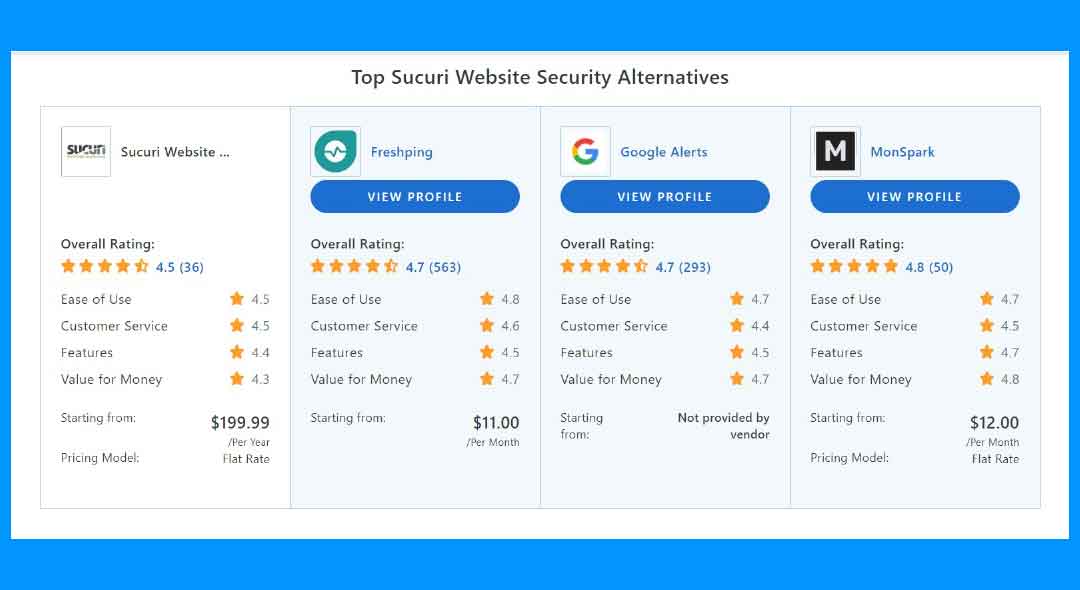

| What and How! | Details |
| How is Sucuri Security? | Website security platform Sucuri provides malware eradication, firewall, and DDoS protection to defend websites from online dangers. |
| How does Sucuri secure websites? | Sucuri protects websites with malware scanning, a firewall, DDoS mitigation, black-list monitoring, and security hardening. |
| Will Sucuri speed up my site? | Sucuri’s CDN can speed your website loading and performance. |
| Is Sucuri beginner-friendly? | Sucuri’s interface makes it easy for beginners to use while delivering extensive functionality for experts. |
| Does Sucuri support all websites? | Sucuri supports WordPress, Joomla, Drupal, and others. |
| How does Sucuri handle hacked websites? | Sucuri cleans and secures hacked websites using malware removal and other services. |
| Has Sucuri a free trial? | Although Sucuri doesn’t provide a free trial, their WordPress plugin is free with restricted features. |
| Exist other plans? | Yes, Sucuri offers plans with varying features and protection levels to suit different demands and budgets. |
| How does Sucuri firewall work? | Sucuri’s Website Firewall blocks malicious requests and prevents SQL injection and XSS attacks. |
| Can Sucuri help with website compliance? | Sucuri focuses on security, but its capabilities can help meet website security and data protection compliance requirements. |
Read More Content
Install an Antivirus: Key Considerations
Top Crypto Trading Platforms: Find Your Best Match


 Account Deactivation:
Account Deactivation: