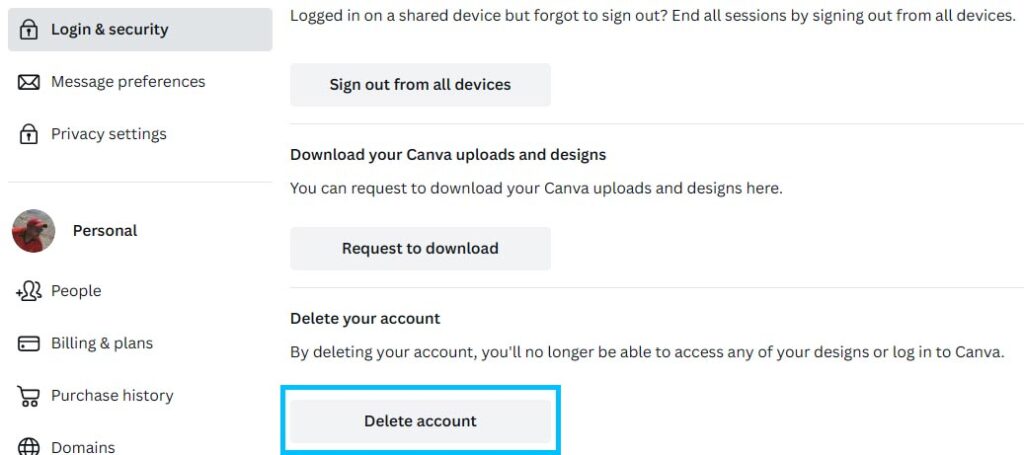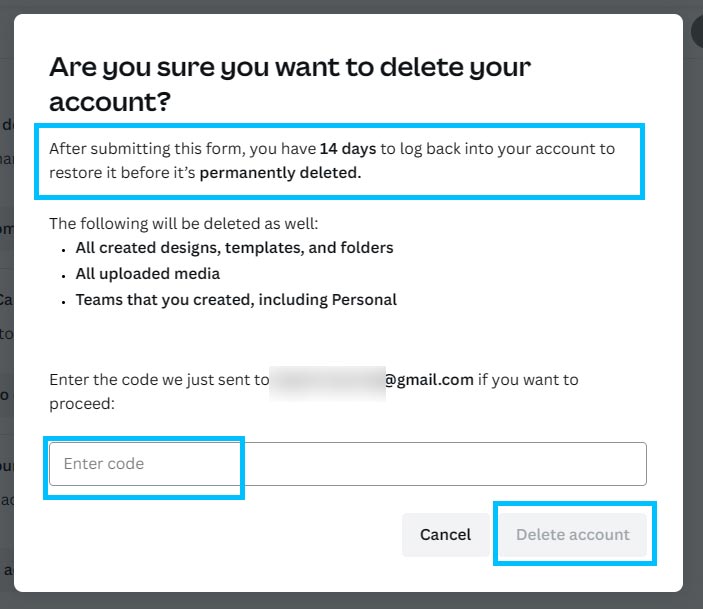You might eventually decide to cancel your Canva account for a variety of reasons.
This might be done because of privacy issues, a desire to purge clutter from your digital life, or just because you are no longer in need of their services.
Step-by-Step Instructions:
Sign in to your Canva account:
Go to canva.com, Sign in your Canva account.
Access the Account Settings:
By clicking Choose ‘Account settings‘ icon on the top right.
 Account Deactivation:
Account Deactivation:
In the left sidebar, select the ‘Login & security‘ tab.
Locate the “Deactivate Account” option by scrolling down. – To confirm deactivation, click on it and adhere to the on-screen instructions.
Confirm Deactivation:
You could be prompted for your reason for departing. Select the best choice, then carry on. – If prompted, confirm your password.
Account Deletion:
Contact Canva’s customer service team to ask for your account to be completely deleted after it has been deactivated.
Important Points to Keep in Mind:
All of your designs, folders, and other data will be deleted if you delete your Canva account.
Before continuing, take sure to download and save your work elsewhere.
The deletion of the account cannot be reversed. You cannot get your account or data back once it has been removed.
FAQ:
Q1: Is it possible for me to temporarily cancel my Canva account?
A1: You can temporarily deactivate your Canva account. Up until step 3, adhere to the instructions in the aforementioned article. Your account will be made inactive, but you can always log back in to make it active again.
Q2: What transpires to my designs if I delete my Canva account?
A2: Canva will permanently remove all of your creations and data. Make sure you have downloaded or made a backup of your designs before starting the deleting procedure.
Q3: Can I get my Canva account back after it was deleted?
A3: No, your Canva account cannot be restored after it has been deleted. Before doing this irrevocable step, be sure you’re certain.
Q4: Is it possible to remove my account without getting in touch with customer service?
A4: At the moment, after cancelling your account, you must get in touch with Canva’s customer care to ensure the total deletion of your account and data.
Q5: How long does it take Canva to remove my account?
A5: The processing time varies, but in general Canva responds to your request within a few days. For more information, it is preferable to contact their support team.
You must first deactivate your Canva account through your settings before contacting the support team to have it completely deleted. Before beginning this process, make sure you back up all critical data and designs because deletion is both irreversible and permanent. Always give your demands and available options great thought before acting. Contact Canva’s customer service department directly or visit their official help center for additional guidance.
Another helpful guide:
Exploring the Top 10 Web Browsers and Their Unique Features