To Save WhatsApp Photos and Videos – Unleashing Memories In this digital world, where pictures and videos can be shared instantly, WhatsApp is one of the most popular ways to send multimedia messages right away.

Every image and video transmitted carries a feeling, a memory imprinted in the digital threads of our relationships, whether it be a beautiful sunset, a clip from an enthralling concert, or a comforting smile.
Saving these multimedia messages to the phone’s gallery isn’t basically for storage for many users; it’s certainly an option to save media, so they can be quickly recalled.
We look at two simple ways to save WhatsApp photographs and videos to your phone’s gallery in this article.
First Approach: Automatic Download By default to Save WhatsApp Photos and Videos,
WhatsApp is set up to automatically store photos and videos to your phone’s gallery.
However, you might need to manually enable this option if you’ve found that it isn’t happening. This is how:
Open WhatsApp and select Settings.

Select “Chats.“
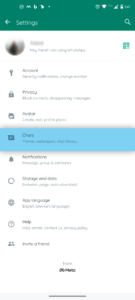
Check to see if the “Media Visibility” option is turned on.
 All incoming media will be instantly saved to your phone’s gallery.
All incoming media will be instantly saved to your phone’s gallery.
Every image and video sent to you through WhatsApp will now seamlessly transfer to your phone’s gallery, enabling you to quickly access all of your experiences.
Manual Save as Second Method to Save WhatsApp Photos and Videos.
The manual save option is the best choice if you like to be in charge of which media files are added to the gallery.
You can choose which pictures and movies you want to keep by doing this.
The following steps are in order:
Open the Chat where the required multimedia file is placed.
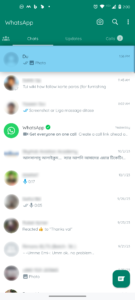
Hold the targeted image or video you want to save.
Select the “Share” from the menu from the top of the screen.

Depending on the phone OS of your phone, select “Save to Gallery” or a comparable option.
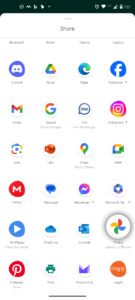
Now that you’ve chosen a media file, it is safely kept in your gallery as a memory that can be embraced by nostalgia.
WhatsApp connects us via instant messaging and the photo and video galleries on our phones, helping us to capture and remember special moments. In order to unlock memories and share their journey, users can turn ephemeral moments into lasting recollections. However, depending on the version and operating system, the app’s interface and options may change.
Jump:
5 Remarkable Methods for retrieve deleted data and restore data on Google Sheets
05 Perfect ways to Effectively Block Spam Messages on Instagram