What You Need to Know to Send big file through Gmail. While Gmail is one of the most popular email clients, there is one thing that you can’t do with attachments that are bigger than 25MB.
How do you send big files then? There are, thankfully, a number of solutions and ways to easily share those large files, videos, or photos.
Allow us to show you how to send big files through Gmail in this guide.
Method 1: Apply Google Drive
You can send big files through Gmail by using Google Drive. It’s easy to do as follows:
Put the file on Google Drive:
- Utilize your Google account.

- Press the “+ New” button and pick “File upload.”

- Pick the big file you need to send.
Start a New Email in Gmail:
- Open Gmail and hit “Compose” to start a new email.
Link the Google Drive file: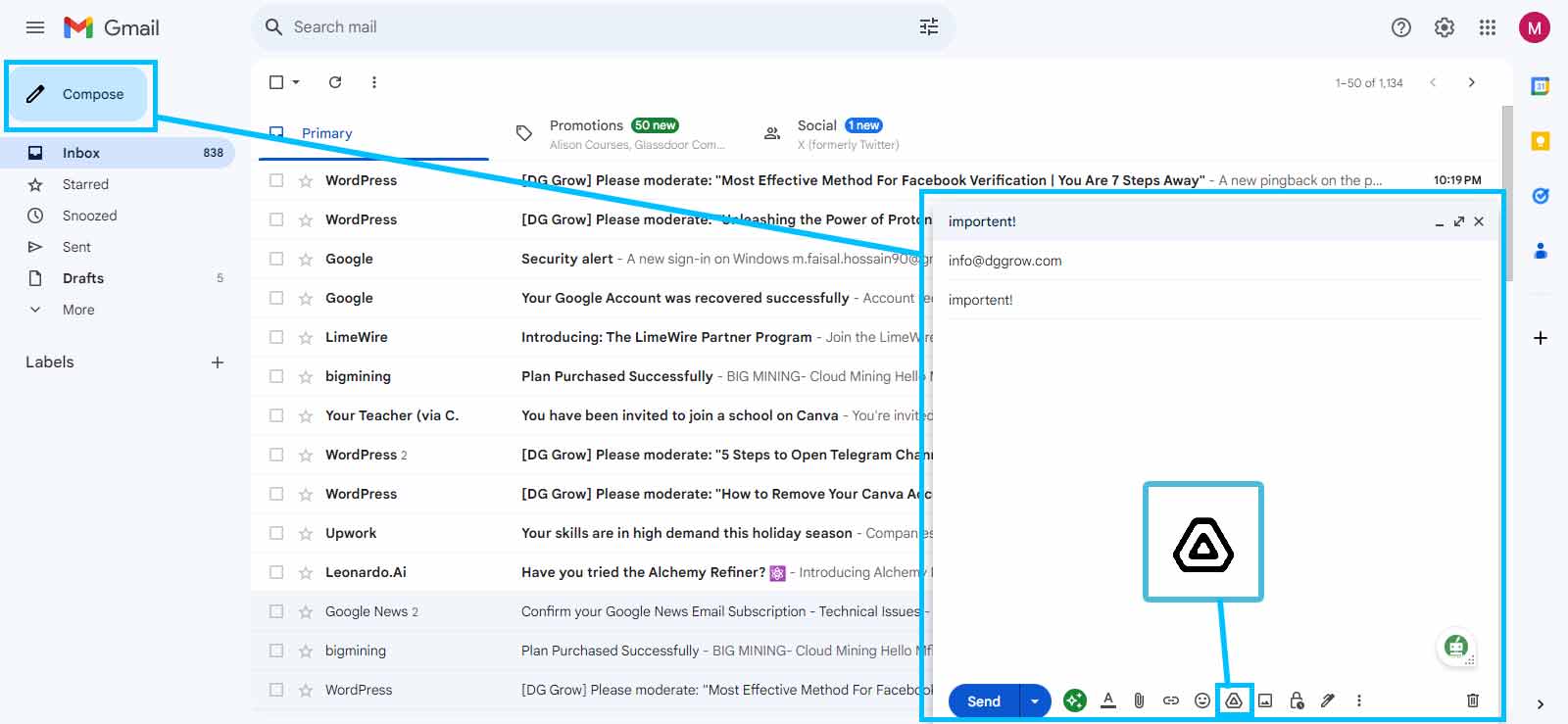
- In the window where you write your email, click the small triangle-shaped Google Drive icon at the bottom.
- You can send a file from Google Drive by choosing it and clicking “Insert.”
Send the Email:
- When you’re done writing your email, click the “Send” button. The person you send the file will get a link to it in Google Drive.
Method 2: Use a service that lets you share files.
There are many file-sharing sites that can help you send big files. A lot of people like Dropbox, OneDrive, and WeTransfer. Here’s how to utilize them:
1. Add the file to the service for sharing files:
- Either make a new account or sign in to a current one on the service you chose.
- Put the big file on your account.
2. Get started with a new email in Gmail:
- Open the app and click “Compose” to begin writing a new message.
- “Share the Link” means to include the link to the shared file on the file-sharing service in your email.

3. Finally, send the email by finishing it and clicking “Send.”
Method 3: Compress the Folder
If your file is a little bigger than Gmail’s limit, you might want to make a ZIP file out of it:
Compress the File:
- Right-click the file you want to send on your computer and choose “Compress.” On a Windows computer, choose “Compressed (zipped) folder” from the “Send to” menu.

Adding the Compressed File:
- Just like any other document, add the compressed ZIP file to your Gmail message.
Send the Email
- When you’re done writing your email, click “Send.”
Method 4: Use add-ons for Gmail:
Many third-party add-ons for Gmail can be used to send big files. Here’s how to utilize them:
1. Check out Gmail add-ons:
To do this, go to the Google Workspace Marketplace and look for “MailBigFile” or “Dropbox for Gmail.“
2. Install the Add-On:
Use this step to add the add-on you want. Follow the directions given.
3. Attach big Files:
After installing the add-on, you can use it to send and attach big files from Gmail.
Method 5: Use a File-Splitting Tools
You might need to use a file-splitting tool to make your file smaller if it’s much bigger than Gmail’s limit. For example:
Split the File:
Use a tool that splits files to break up the big file into smaller pieces that you can handle.
Send the Parts:
Put each smaller part in a different email and send it.
Okay, that’s all of it! There are now more than one way to send Big File Through Gmail. Pick the right one for your wants, and then it will be easy to share your novelty content.
Services and features may change over time, so make sure you know what the newest Gmail choices are for sending large files. It’s common to need to send big files through Gmail, and this guide gives you a number of effective ways to do that.
Another helpful guide:
How to Remove Your Canva Account Perfect Guide
Awesome guide to Creating a Pinterest Business Account
19 Outstanding Digital Products Made in Israel That You May Not Know About