Now that everyone has a smartphone, mobile data is just as important to our daily lives as power. But when you have good access, you use a lot of data, which can cost a lot.
You’re not the only one who has ever run out of data before the end of their billing term.
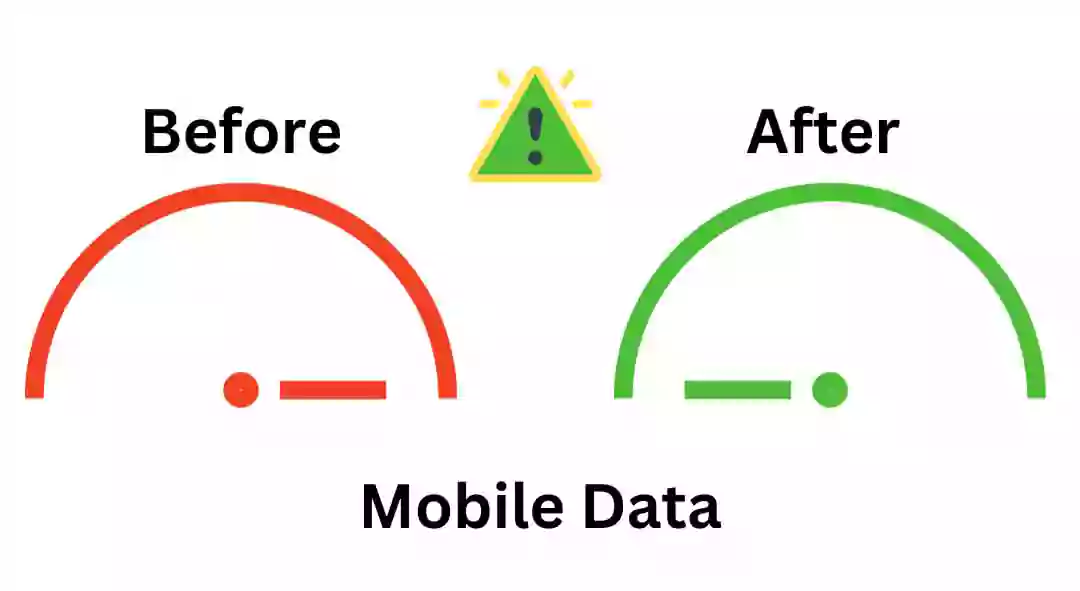
There are a lot of settings and tools on Android phones that can help you save mobile data.
Here’s your guide to saving mobile data on your Android mobile.
Wi-Fi Usage
Whenever possible, use Wi-Fi When there are Wi-Fi networks available, always attempt to use them rather than cell data.
Data Usage Limit
Establish a Data Cap When your data limit is met, you can set up your phone to shut off automatically.

- Select Data usage under Settings > Network & Internet.

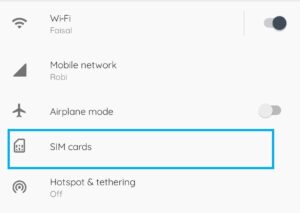
- Press Data warning & limit and Billing cycle.
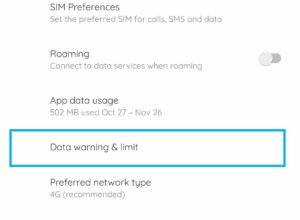
Adjust the data limit so that it stays within the parameters of your data plan.
Limit Background Data
Limit Background Data for Apps Many programs make use of background data usage. This can be limited to specific apps.

- Select Apps & notifications under Settings.
- After choosing an app, hit Mobile data & Wi-Fi.
- Turn off Background information. Utilize Data Saver Mode
Active Data Saver
By prohibiting apps from using data in the background and by lowering the quality of streaming services, data saver mode helps users use less data.
- Select Data usage under Settings > Network & Internet.
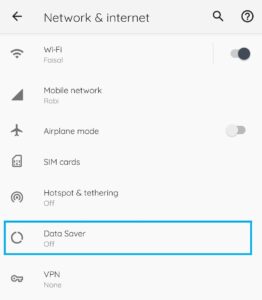
- Make Data Saver active.
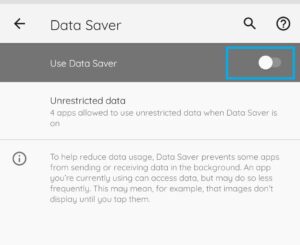
👉🏼 Exploring the Top 10 Web Browsers and Their Unique Features
👉🏼 5 Unknown for Navigating the Digital Ad Landscape with Meta Ad Manager
Only Update Apps Using Wi-Fi:
Ensure that only Wi-Fi is used for app upgrades. Google Play Store should be opened.
- In the upper right corner, tap the Profile icon.
- Select Network Preferences under Settings.
- Choose Over Wi-Fi only after selecting Auto-update apps.

Keep an eye on or lower the streaming quality
When utilizing mobile data, reduce the streaming quality in music and video apps.
- Check for video and audio quality settings in programs such as YouTube, Netflix, or Spotify, and select a lower quality for mobile connections.
Turn off video autoplay
Videos that social media apps automatically play might use quite a lot of data.
- To disable autoplay for videos, go to the settings of applications such as Instagram, Twitter, and Facebook.
Use Wi-Fi to Download Content
Before you depart, use Wi-Fi to download shows, music, podcasts, and maps so you won’t need to stream them while on the go.
👉🏼 How to find deleted WhatsApp messages
👉🏼 How to Deactivate Snapchat Account 2023
Save Maps
Save Google Maps in Your Cache for Offline Use If your navigation relies on Google Maps:
- Launch Maps app and select Offline maps from the Menu.
- While connected to Wi-Fi, select “Select Your Own Map” and download the necessary area.
Sync Wi-Fi only
Sync Accounts by Hand Reduce the frequency of account syncing or limit it to Wi-Fi only.
- Select Accounts under Settings.
- Choose the account and change the settings to reduce the frequency of syncs or disable auto-sync.
Examine Data Usage
Examine Data Usage in the Settings Check the most frequently used apps on a regular basis and, if not in use, think about limiting their access to mobile data.
- To keep an eye on app consumption, navigate to Settings > Network & Internet > Data usage.
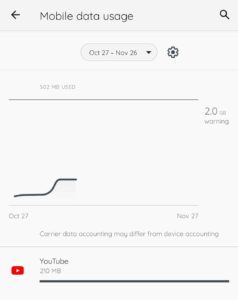
You can save a substantial quantity of mobile data on your Android device by controlling the aforementioned settings and being aware of how much data you use.
👉🏼 How to Save Mobile Data on Android | DG Grow
FAQs
How can I reduce my Android phone’s data usage?
Enable Data Saver mode, set a limit, restrict background data, update apps via Wi-Fi, and monitor usage in settings.
Data Saver—how do I activate it?
Go to Settings > Network & Internet > Data Usage > Data Saver to enable it.
While using Data Saver, would I still receive messages and notifications?
Messages and notifications will still be received, but background data-dependent apps may not update until you open them or connect to Wi-Fi.
Can I choose which Android apps utilize mobile data?
To manage app data consumption, navigate to Settings > Apps & notifications > [App] > Mobile data & Wi-Fi and disable “Background data” or “Unrestricted data usage.”
How do automated app updates influence data usage, and how can I control it?
Automatic app updates can consume substantial data. Select “Auto-update apps over Wi-Fi only.” under Google Play Store settings.
Does lowering YouTube and Spotify quality save data?
Streaming media at lesser quality uses less data. App settings usually allow streaming quality adjustments.
How might offline maps reduce data usage?
Download maps in apps like Google Maps to browse without mobile data usage. In the app menu, pick “Offline maps” and download the appropriate areas while connected to Wi-Fi.
Can email attachments be downloaded automatically using mobile data?
It depends on your email app settings. For data savings, limit attachment downloads to Wi-Fi.
