Google Chrome is the most popular browser for desktop computers, and it has a lot of add-ons that make it even better.
Chrome doesn’t allow these extensions by default on Android phones, though.
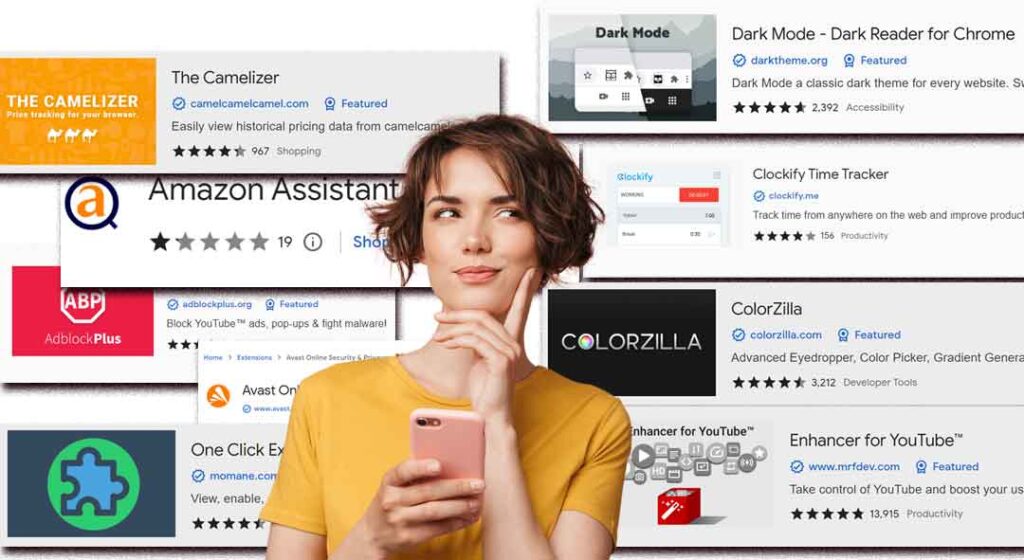
Don’t worry! It is still possible to get your favorite Chrome add-ons to work on your Android phone.
Here is a step-by-step guide for using the Kiwi Browser, a mobile browser based on Chromium:
Get the Kiwi Browser:
- On your Android phone or tablet, go to the Google Play Store.
- Type “Kiwi Browser” into the search bar and press the “Search” button.

- Find the Kiwi Browser app in the search results and tap on it.
After that, click the “Install” button to get the browser on your device.
Also Read:
👉🏻 iPhone 15 Series Tips and Tricks
👉🏻 Top 10 Mobile Video Editing Apps
Go to the Chrome Web Store:
- Open up the Kiwi Browser that you just downloaded.
- Type “Chrome Web Store” into the address bar or go straight to https://chrome.google.com/webstore.

- Wait for the home page of the store to start.
Look for and install the extension you want:
- Use the Chrome Web Store‘s search box to locate the extension you want to install.
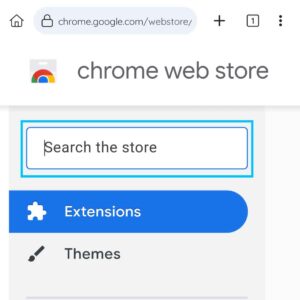
- When you find the extension in the search results, click on it to go to its main page.

- Press the “Add to Chrome” button.

- A pop-up window will show up with information about the rights the extension needs. If you agree with them, tap “Add Extension.”

- Please wait a little while. The app will be downloaded and put in by the browser. After the process is done, you’ll be told that the app has been added to Kiwi Browser.
Also Read:
👉🏻 30 Practical Google Chrome Extensions
Take care of your extensions:
- To see or change the extensions you have loaded, go to the Kiwi Browser’s upper right corner and tap on the three vertical dots.

- In the drop-down menu, choose “Extensions.”

- This is where you can see a list of all the extensions you have loaded. You can change how they work, turn them off, or get rid of them completely.
FAQs:
Can Chrome extensions be installed on Android Chrome?
Android Chrome doesn’t support extensions like desktop Chrome. Kiwi Browser and Yandex Browser are third-party browsers that accept plugins.
Android Chrome extensions may be installed in which browsers?
Kiwi Browser and Yandex Browser are popular Chrome addon browsers. These browsers use Chromium, the same as Google Chrome.
Do all Chrome addons function on Android?
Some Chrome extensions are meant for desktop use and may not operate on Android. Issues may arise with the interface or functioning.
How to update Kiwi or Yandex Browser extensions?
These browsers automatically update extensions when new versions are available. By entering the browser extensions menu, you may typically force an update.
Kiwi Browser or Yandex Browser support all Chrome features?
Both browsers support most Chrome capabilities, although Google-specific functionality like account syncing and service integration may not.
Android browser extensions: how do I manage or remove them?
Disable, adjust, or uninstall extensions in the browser’s extensions menu (usually in the settings or by typing chrome://extensions in the address bar).
It might seem strange to use Chrome apps on an Android phone, but browsers like Kiwi make it possible. But keep in mind that some extensions may not work perfectly on mobile because they were made for bigger desktop computers.
Make sure that any extensions you install are from developers you can trust, and always keep your safety in mind online. Have fun looking!

