Here The easiest way to backup and restore WhatsApp Messages!
WhatsApp has become an integral part of our daily communication, and the thought of losing precious chat history can be a nightmare.
Fortunately, WhatsApp offers convenient ways to backup and restore your messages.
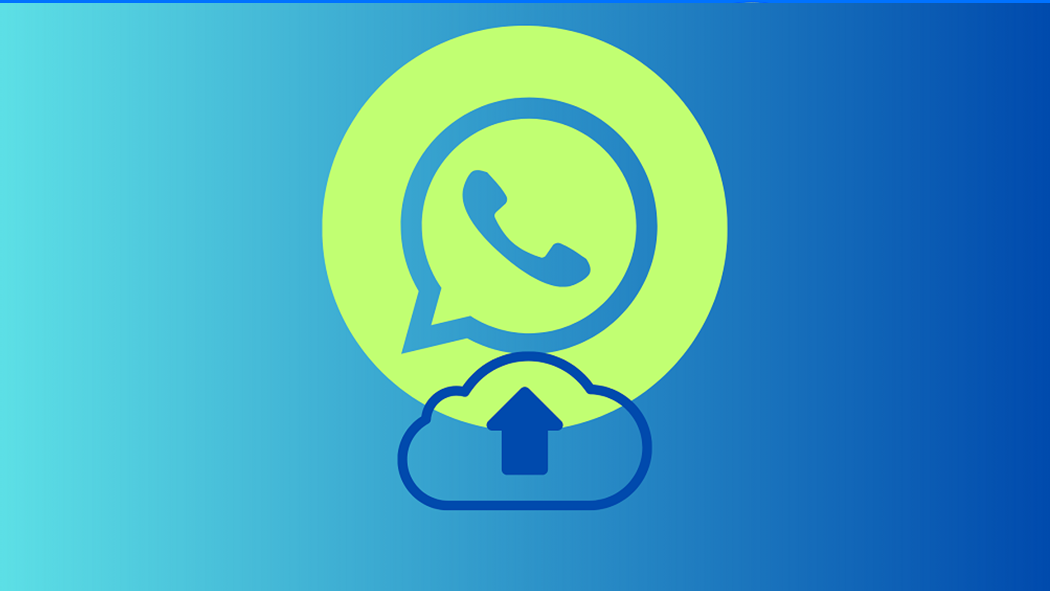
In this article, we will guide you through the process with step-by-step instructions and valuable tips to ensure your conversations are safe and sound.
Why Backup and Restore WhatsApp Messages:
Backing up your WhatsApp messages serves various purposes. It allows you to:
– Restore data when Changing to a new phone.
– Retrieve important information if you accidentally delete a chat.
– Safeguard your memories, photos, and documents shared through chats.
How to Backup WhatsApp Messages
Local Backup:
By default, WhatsApp automatically backs up your chats and media to your phone’s local storage.
Google Drive Backup:
 To enable cloud backup, go to WhatsApp Settings > Chats > Chat backup, and select your Google account.
To enable cloud backup, go to WhatsApp Settings > Chats > Chat backup, and select your Google account.
You can set up automatic backups and choose the frequency. How to Restore WhatsApp Messages
Local Restore:
If you’re reinstalling WhatsApp on the same phone, the app will prompt you to restore your chat history during setup.
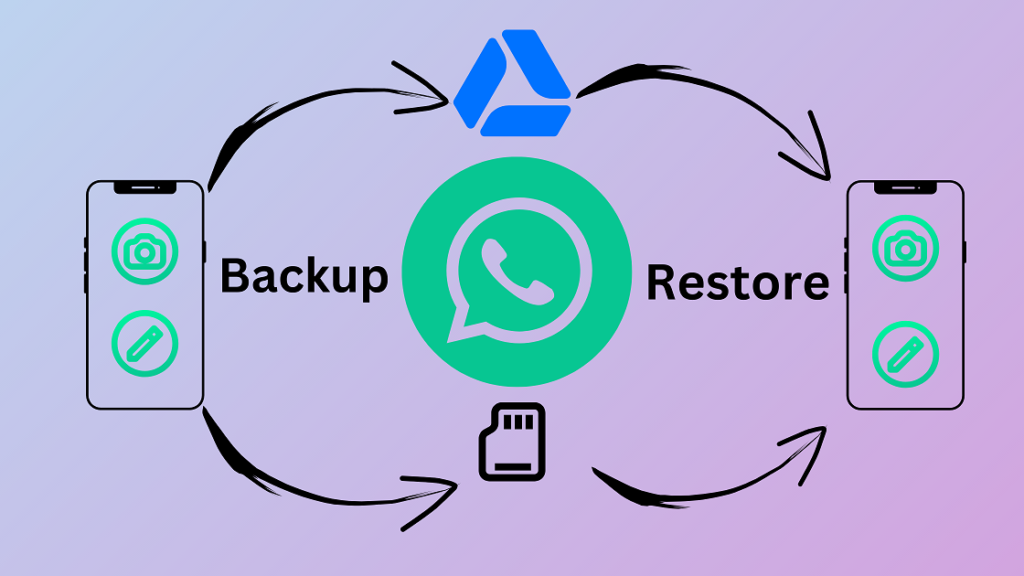 New Phone Restore:
New Phone Restore:
When switching to a new phone, make sure you’re using the same phone number and Google account for cloud backup. Install WhatsApp on the new device and confirm your phone number. WhatsApp will detect the backup in Google Drive and prompt you to restore.
Manual Restore:
If you want to restore chats from a local backup, locate the backup file in your phone’s storage (usually in the WhatsApp/Databases folder) and rename it. Then, uninstall and reinstall WhatsApp. During setup, choose “Restore” when prompted.
Tips for a Smooth Experience:
1. Regular Backups: Set up automated backups to Google Drive to ensure your chats are always up to date.
2. Sufficient Storage: Ensure your phone has enough storage space for both local and cloud backups.
3. Connect to Wi-Fi: Use Wi-Fi for backup and restore processes to save data and ensure faster transfers.
4. Check Backup Date: Before restoring, confirm the date of the last backup to ensure it includes the latest chats.
Frequently Asked Questions
Q1: How often does WhatsApp backup my messages?
A: WhatsApp creates an automatic daily backup. You can customize this in the settings.
Q2: Can I restore messages from a different phone number?
A: You can’t restore messages from a different phone number, but you can change your number within WhatsApp.
Q3: What if I want to restore older messages from a backup?
A: No, WhatsApp doesn’t have a built-in way to back up your phone conversations.
Q4: Can I backup WhatsApp messages to my computer?
A: WhatsApp doesn’t offer a direct computer backup solution, but you can use third-party software to achieve this.
Regular backups and a proactive approach ensure that your conversations, photos, and videos are secure and easily recoverable, providing peace of mind in the world of digital communication.
Also Read:
30 Practical Google Chrome Extensions: A Mix of Free and Paid
5 Easy ways for Navigating the Digital Ad Landscape with Meta Ad Manager
