Losing important data might be compared to going into a heart – restore data on Google Sheets and stopping freefall in the vast digital world where data reigns supreme.
especially when utilizing applications like Google Sheets, which are used by numerous organizations, corporations, and people for a variety of functions, including project management and financial tracking.
Data loss can be caused by unintentional errors, software bugs, or even external cyber threats.
But don’t worry! Google Sheets provides a wide range of recovery methods to save your important data from oblivion.
Five vital techniques to retrieve deleted data and restore Data on Google Sheets.
Version History Google Sheet’s
Your spreadsheet’s version history is rigorously preserved by Google Sheets. This potent feature acts as a time machine that enables you to go back to any previous state of your document by taking a snapshot of each modification made.
– Open your Google Sheet to begin.
– Select File and then Version History.
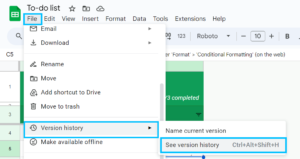
– View the Version History.
– Different stored versions are displayed in a panel on the right, organized by date and time.
To view an earlier version, just click on it.
– Click “Restore this version” to return your sheet to the chosen version.
Cell Data History on Google Sheets
An Eye into Your Data’s Past Sometimes the loss involves a few cells rather than a massive one. With Google Sheets, you can trace back the history of your data to the level of individual cells. Use this method to retrieve data from google sheet.
– Right-click on the relevant cell. Decide whether to “Show edit history.” There will be a pop-up showing the progression of the changes done to that cell.


– Use the arrows to move through the history, then look at the modifications that were made along the way.
Google Drive’s Trash Bin Data
“Your Digital Dumpster Dive” There is still hope if you unintentionally deleted your Google Sheet. Similar to your desktop’s recycling bin, Google Drive has a trash bin where deleted files can be temporarily stored before being permanently erased. From Google Drive
– Select “Trash” from the left side.
– Look through to locate the Google Sheet you unintentionally erased.
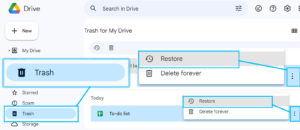
– Click “Restore” with a right-click on the file
Backups or Restore data on Google Sheets
A Protection Against Catastrophe Regularly backing up crucial files is a good idea. Even though Google Sheets’ extensive revision history frequently reduces the need for routine manual backups, having distinct stored copies adds an extra degree of security. Open the Google Sheet you want to back up in order to start the backup process.
– Click File > Make a Copy on the menu.
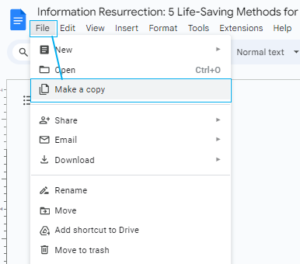
– The copy should be saved in a special backup location or downloaded for offline use.
Recruit Google Support: Calling in the Cavalry
Turning to Google Support could be your lifeline if you encounter more complicated problems like cyber-attacks or instances where traditional recovery techniques fall short.
Visit the Google Workspace Support page to get in touch.
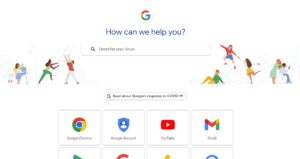
– Go to the “Contact”(https://support.google.com/Sheet) area and select your preferred method of contact, whether it be chat, phone, or email.
– Describe your problem in detail, including all pertinent information, and then wait for advice or a solution.
The enormous volume of data that Google Sheets maintains makes users concerned about data loss. However, ensuring that data is dynamic and eternal can assist prevent temporary data loss. This can be done by using version histories, cell revision tools, backup systems, and Google’s support network.
Jump To:
2 Easy Ways to Save WhatsApp Photos and Videos to Your Phone Gallery
Perfect Quick and Simple Way to Delete Your Instagram Account
